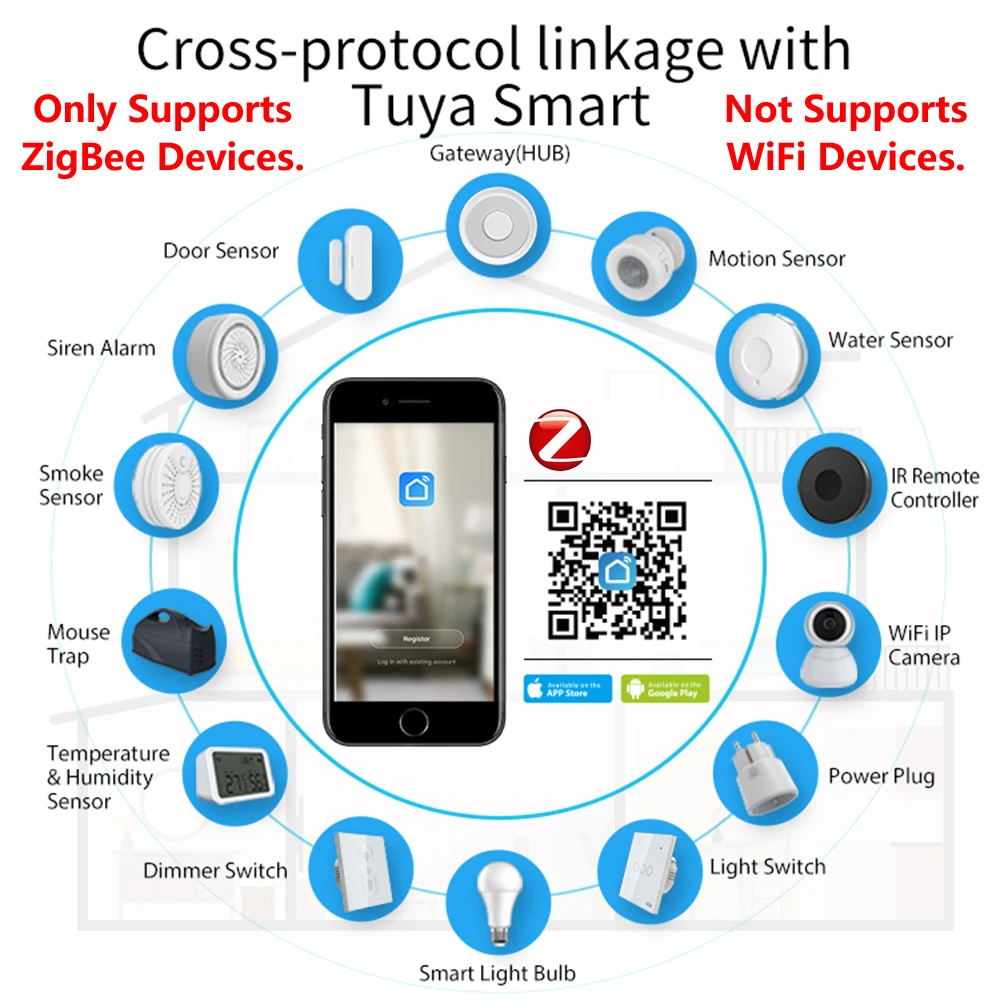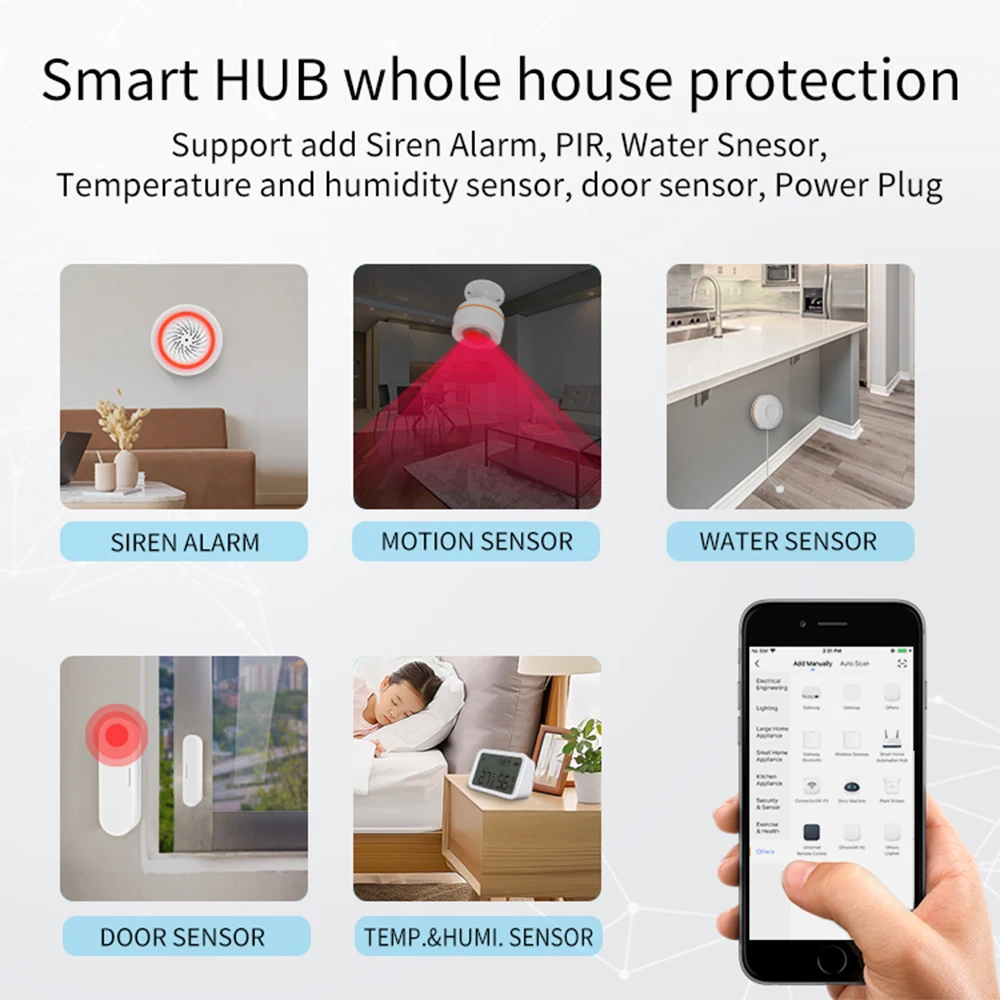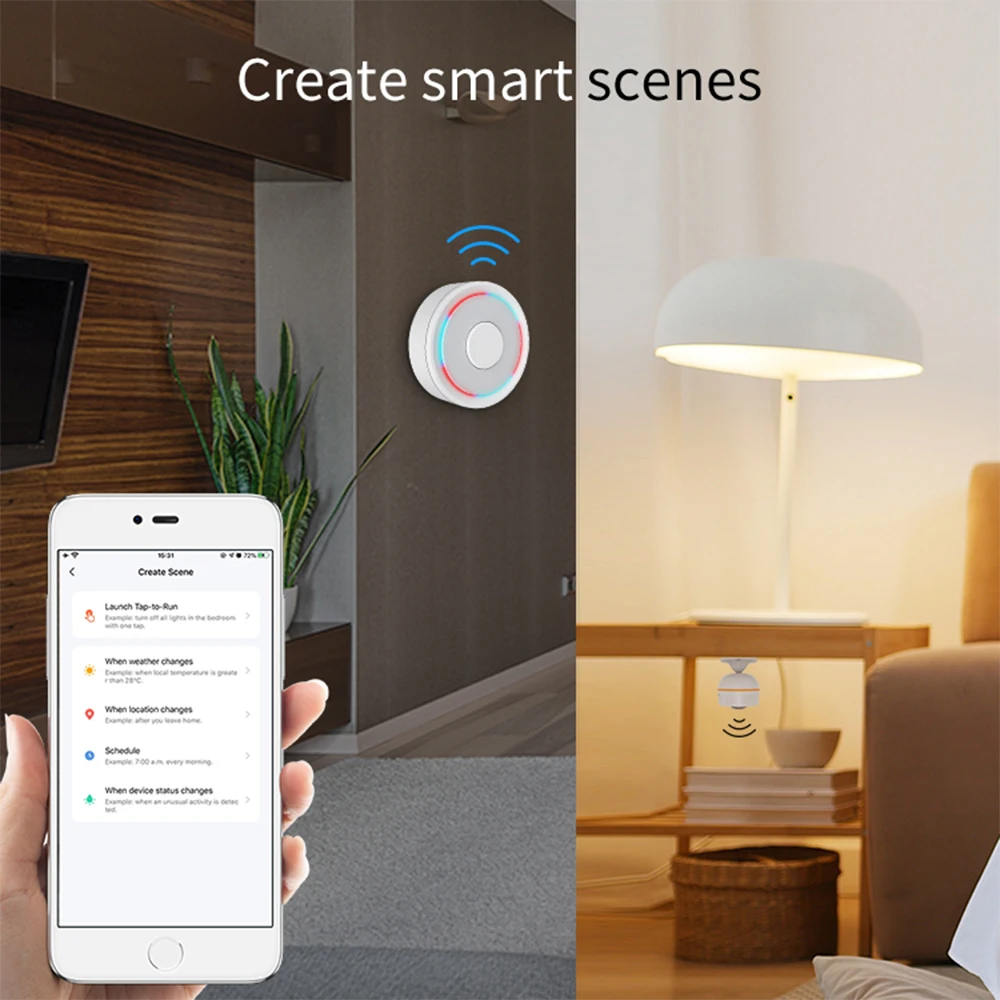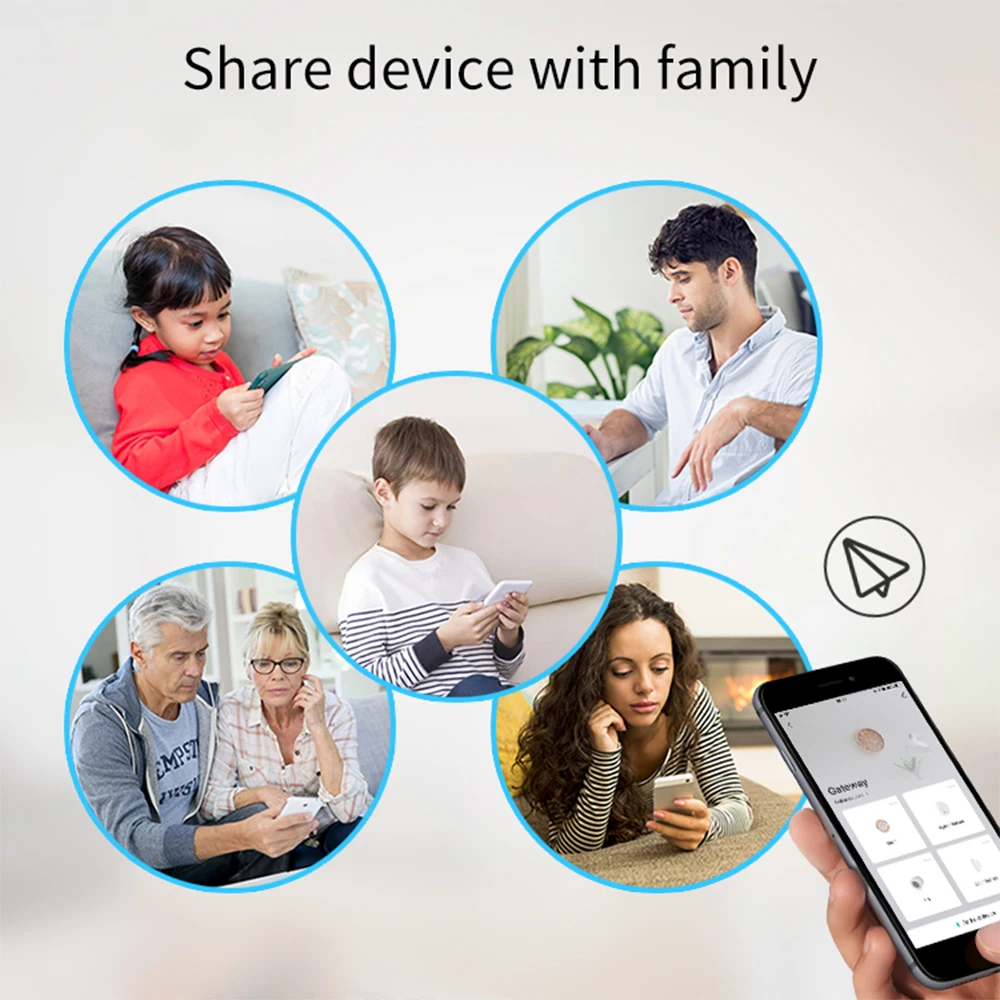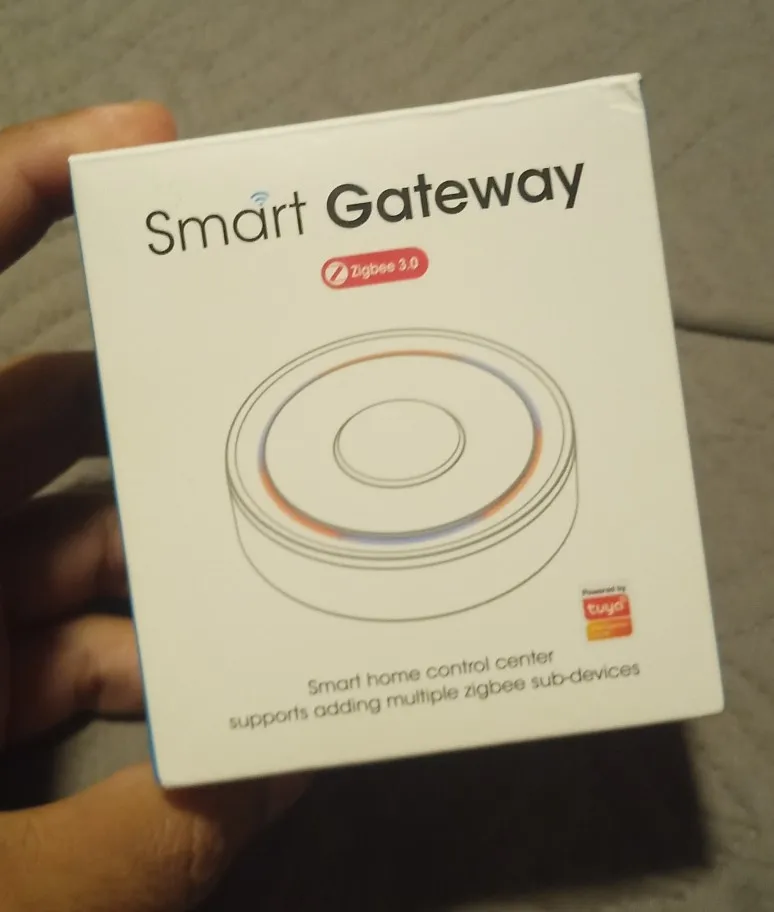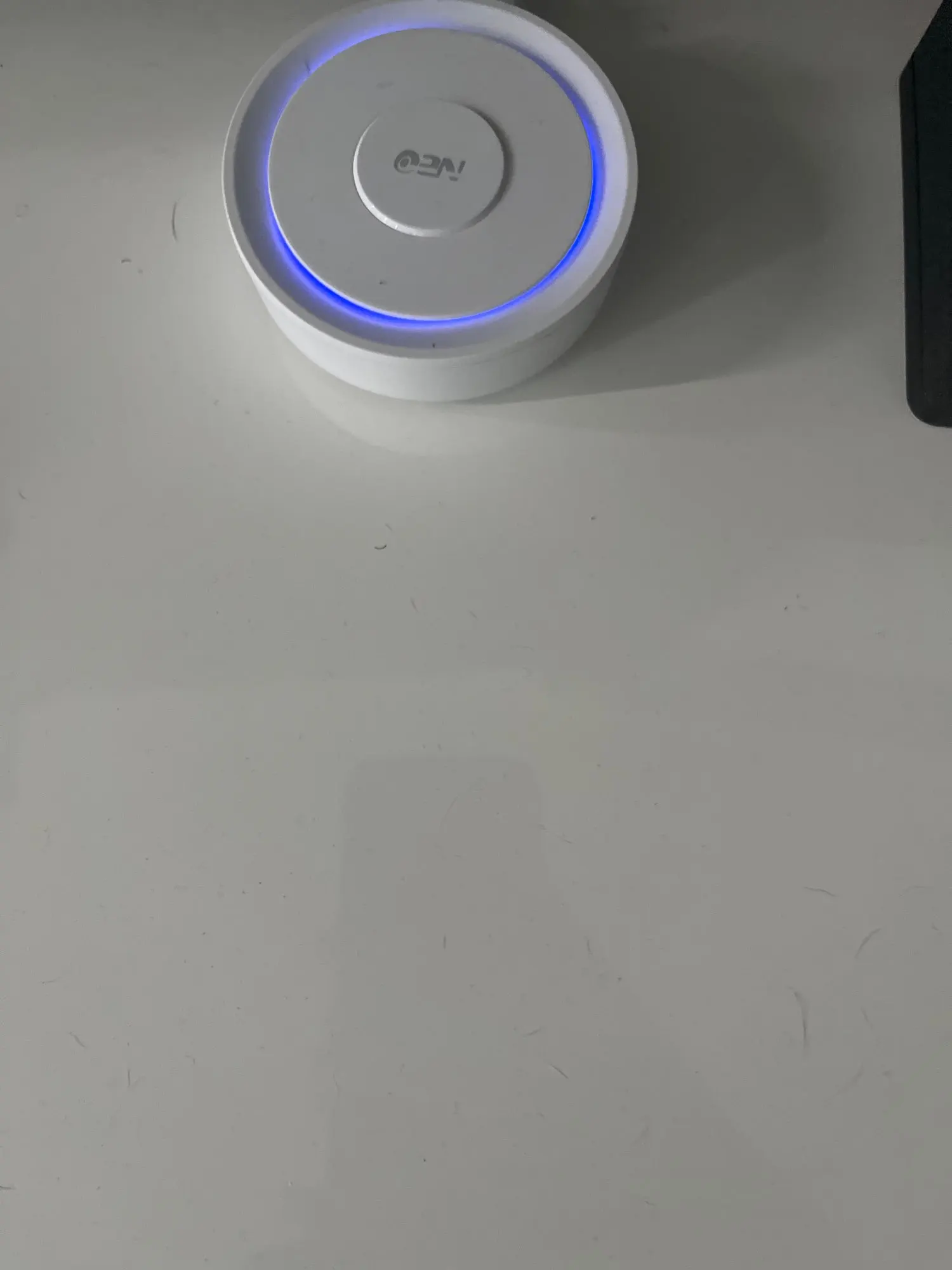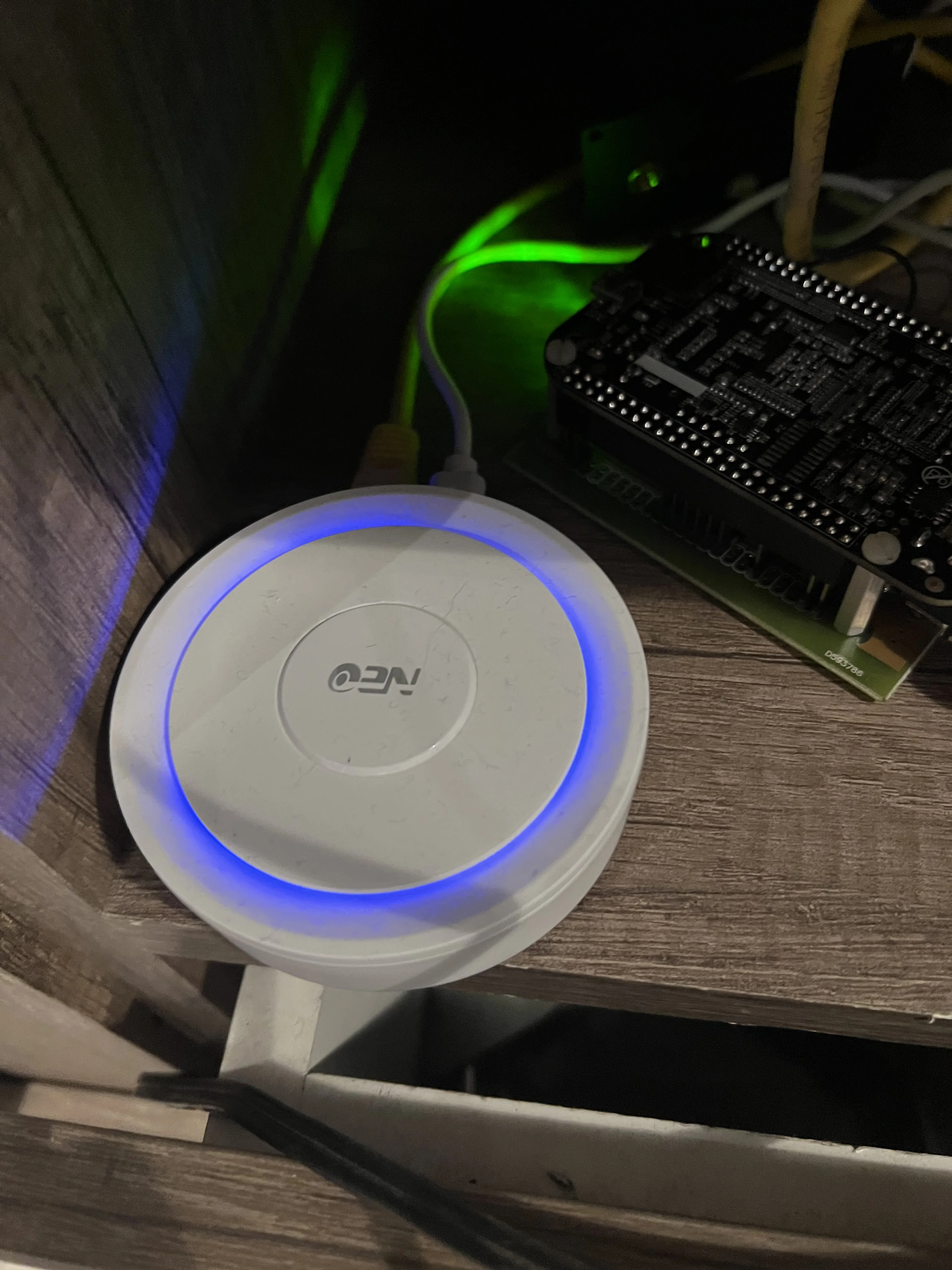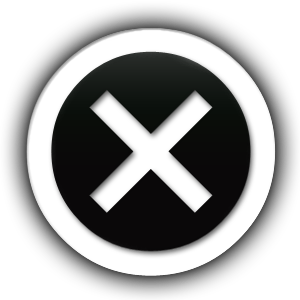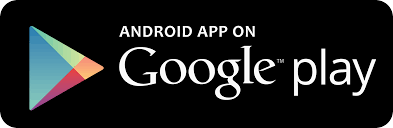HomeKit ZigBee Gateway Hub Smart Home Bridge ZigBee APP Remote Control Works with Apple HomeKit Alexa Google Home Tuya SmartLife
2 in stock
₹266,285.00 ₹334,384.00Price range: ₹266,285.00 through ₹334,384.00
- Model Number: Homekit Zigbee Gateway Hub
- Brand Name: VERYSMART
- Origin: Mainland China
- Certification: CE
- Smart home platform: Alexa,Tuya,Google Assistant,Apple HomeKit
- USB power supply: 5V/1A
- Working temperature: 10C-55℃
- Working humidity: 10%-90% RU
- Storage temperature: 10C-55℃
- Storage humidity: 10%-90% RH
- Network protocol: Zigbee IEEE 802.15.4
- Product type: Wired
- Firmware upgrade: OTA support
- Size: 78x78x25MM
HomeKit ZigBee Gateway Hub Smart Home Bridge ZigBee APP Remote Control Works with Apple HomeKit Alexa Google Home Tuya SmartLife
NOTE!NOTE!NOTE!
Please be sure to read all the textual descriptions in this link before purchasing. All the bad reviews so far come from misunderstandings about the product. All we implore you to read the product description in detail before buying this product, if you do not have time to read the product description in this link, please do not buy. Thanks!
NOTE!NOTE!NOTE!
TUYA WiFi smart devices are not supported, only ZigBee smart devices are supported.Thanks!
Model Number: Homekit ZigBee Gateway Hub 3.0 Gateway Hub
USB power supply: 5V/1A(Power adapter not included)
Working temperature: 10C-55℃
Working humidity: 10%-90% RU
Storage temperature: 10C-55℃
Storage humidity: 10%-90% RH
Network protocol: Zigbee IEEE 802.15.4
Product type: Wired gateway(Needs to be connected to the network through the Ethernet Port.)
Firmware upgrade: OTA support
Size: 78x78x25MM
NOTE!NOTE!NOTE!
Please be sure to read the following description completely before purchasing. Otherwise you are likely to misunderstand the function of the device. Thanks!
All options do not include power adapter.
1. None of the three options supports Bluetooth.
2.Option 1 (HomeKit Wired Hub)
①Supports both HomeKit and ZigBee protocols.
②This device cannot be directly connected to WiFi(Needs to be connected to the network through the Ethernet Port,The Ethernet port is only used for network connection, not for power supply).
③This is a dual-purpose gateway, which can be used as a ZigBee Hub to connect with TUYA APP, or as a HomeKit Hub to connect with Apple Home APP.
④If you want your Zigbee smart device to connect to Apple Home APP through this Gateway/Hub, you need to make sure your Zigbee smart device supports HomeKit authentication protocol.
⑤When using the TUYA APP, Most Zigbee devices can be added to the gateway. (Non-ZigBee protocol smart devices such as TUYA WiFi smart devices cannot access this ZigBee gateway).
⑥When using the Apple Home APP, you can add HomeKit-certified Zigbee devices to the gateway.
⑦Only HomeKit certified Zigbee smart devices can be added to the Apple Home APP.Therefore, you cannot connect an uncertified TUYA Zigbee smart device to the Apple Home APP through this HomeKit Hub.
⑧When you use Apple Home APP to connect smart devices, you need to make sure that your smart devices are using ZigBee protocol and have been certified by HomeKit, otherwise it will not work, thanks.
⑨This gateway is not compatible with the following device:
⑴.Tuya Zigbee Smart IR Remote (Tuya ZS06), this device requires the Main Module Versin of the gateway must be higher than 1.31.0, and our gateway Main Module Versin is: 1.3.0.
⑵.ZigBee Multi-gang Switch.
⑶ZigBee Multi-gang Switch Module.
⑷More incompatible devices will be updated one after another.
⑪Non-ZigBee protocol smart devices such as TUYA WiFi smart devices cannot access this ZigBee gateway.
3. Option 2 (ZigBee Wired Hub)
①Does not support HomeKit protocol.
②This device cannot be directly connected to WiFi(Needs to be connected to the network through the Ethernet Port,The Ethernet port is only used for network connection, not for power supply).
③You can use TUYA APP or Smart Life APP to connect to this gateway, Apple Home APP is not supported.which can connect most ZigBee smart devices to the above two APPs.
④Non-ZigBee protocol smart devices such as TUYA WiFi smart devices cannot access this ZigBee gateway.
4. Option 3 (ZigBee Wireless Hub)
①Does not support HomeKit protocol.
②This device can be directly connected to WiFi(Only supports 2.4Ghz WiFi network, does not support 5Ghz WiFi network).This device does not contain the Ethernet Port(POE).
③You can use TUYA APP or Smart Life APP to connect to this gateway, Apple Home APP is not supported.which can connect most ZigBee smart devices to the above two APPs.
④Non-ZigBee protocol smart devices such as TUYA WiFi smart devices cannot access this ZigBee gateway.
5. Option 4 (HomeKit Door Sensor)
①This is a dual-purpose Door Sensor, which can be used as a ZigBee 3.0 device to connect with TUYA APP, or as a HomeKit Door Sensor to connect with Apple Home APP.
②This device cannot be directly linked to TUYA/Apple Home APP, this HomeKit device needs to work with HomeKit hub/gateway.
6. Option 5 (HomeKit Water Sensor1)
①This is a dual-purpose Water Leak Sensor, which can be used as a ZigBee 3.0 device to connect with TUYA APP, or as a HomeKit Water Sensor to connect with Apple Home APP.
②This device cannot be directly linked to TUYA/Apple Home APP, this HomeKit device needs to work with HomeKit hub/gateway.
7. Option 6 (HomeKit Water Sensor2)
①This is a dual-purpose Water Leak Sensor, which can be used as a ZigBee 3.0 device to connect with TUYA APP, or as a HomeKit Water Sensor to connect with Apple Home APP.
②This device cannot be directly linked to TUYA/Apple Home APP, this HomeKit device needs to work with HomeKit hub/gateway.
8.Option 7 (HomeKit EU PowerPlug)
①This is a dual-purpose EU Power Plug, which can be used as a ZigBee 3.0 device to connect with TUYA APP, or as a HomeKit EU Power Plug to connect with Apple Home APP.
②This device cannot be directly linked to TUYA/Apple Home APP, this HomeKit device needs to work with HomeKit hub/gateway.
③This HomeKit EU Power Plug does not support EU countries: Italy and France(the jack is not compatible).
③Note: The APP can only display data but not control the device.
③Note: The APP can only display data but not control the device.

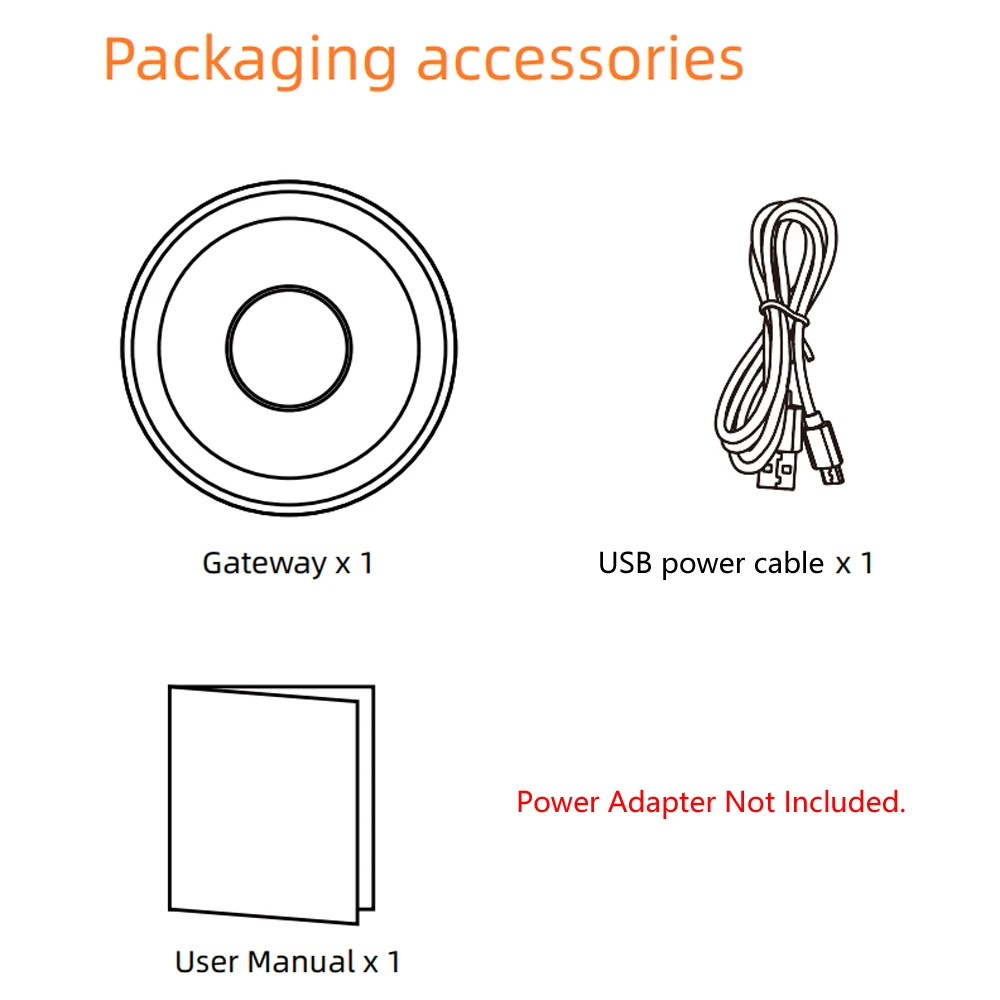
Electronic version of the English instruction manual:
Option4(HomeKit Door Sensor)↓↓↓
Option5(HomeKit Water Sensor1)↓↓↓
Option6(HomeKit Water Sensor2)↓↓↓
Option 7 (HomeKit EU PowerPlug)↓↓↓

Option 9 (HomeKit TH Sensor 2)(Temperature and Humidity Sensor)↓↓↓
Option 10 (HomeKit PIR Motion Sensor)↓↓↓
Option 11 (HomeKit Smart Switch Breaker 2 Gang)↓↓↓
Option 12 (HomeKit Zigbee UK Power Plug)↓↓↓
Ready to ship in 1-3 business days
Shipping Policy
Refund and Returns
Effective Date: 03/09/2024
At Royalretails.shop, we are committed to ensuring your satisfaction with every purchase made on Royalretails.shop. This Return and Refund Policy outlines the terms and conditions for returning products and receiving refunds. Please read it carefully before making a purchase. By placing an order, you agree to the terms set forth in this policy.
Return Eligibility
We accept returns under the following conditions:
Time Frame: Returns must be requested within 30 days of receiving your order.
Condition: Items must be returned in their original condition, unused, and in their original packaging with all tags and labels attached.
Proof of Purchase: A receipt or proof of purchase is required for all returns.
Non-Returnable Items:
Personalized or custom-made products
Perishable goods (e.g., food items)
Intimate apparel and other hygiene-sensitive products (e.g., underwear, swimwear)
Digital downloads or software
Clearance or final sale items
How to Initiate a Return
To initiate a return, please follow these steps:
Contact Customer Support: Email us at [email protected] with your order number, the item(s) you wish to return, and the reason for the return.
Wait for Return Authorization: Our customer support team will review your request and provide you with return instructions, including the return shipping address.
Package the Item: Ensure the item is securely packed to prevent damage during transit. Include all original packaging and documentation.
Ship the Item: Ship the item to the address provided by our customer service team. You are responsible for return shipping costs unless the return is due to a defect or incorrect item received.
Refunds
Once we receive and inspect your returned item(s), we will notify you of the status of your refund. If your return is approved, the refund will be processed to your original payment method within 7-10 business days.
Please note the following:
Processing Time: Refunds may take additional time to appear on your account depending on your payment provider’s policies.
Shipping Costs: Original shipping costs are non-refundable, except in cases where the return is due to our error (e.g., receiving a defective or incorrect item).
Damaged or Defective Items
If you receive a damaged, defective, or incorrect item, please contact us immediately at [email protected] with your order number and photos of the damage or defect. We will arrange for a replacement or full refund, including return shipping costs.
Exchanges
We do not offer direct exchanges. If you wish to exchange an item for a different size, color, or model, please return the original item for a refund and place a new order for the desired item.
Order Cancellations
If you wish to cancel your order, please contact us as soon as possible at [email protected]. If your order has not yet been processed or shipped, we will cancel it and issue a full refund. If your order has already been shipped, you will need to follow our return process once you receive the item.
International Returns
For international orders (outside the UK), please note:
You are responsible for return shipping costs, including any customs duties or taxes that may apply.
Refunds will be processed once the returned item is received and inspected by our team.
Refund Policy
Refund and Returns
Effective Date: 03/09/2024
At Royalretails.shop, we are committed to ensuring your satisfaction with every purchase made on Royalretails.shop. This Return and Refund Policy outlines the terms and conditions for returning products and receiving refunds. Please read it carefully before making a purchase. By placing an order, you agree to the terms set forth in this policy.
Return Eligibility
We accept returns under the following conditions:
Time Frame: Returns must be requested within 30 days of receiving your order.
Condition: Items must be returned in their original condition, unused, and in their original packaging with all tags and labels attached.
Proof of Purchase: A receipt or proof of purchase is required for all returns.
Non-Returnable Items:
Personalized or custom-made products
Perishable goods (e.g., food items)
Intimate apparel and other hygiene-sensitive products (e.g., underwear, swimwear)
Digital downloads or software
Clearance or final sale items
How to Initiate a Return
To initiate a return, please follow these steps:
Contact Customer Support: Email us at [email protected] with your order number, the item(s) you wish to return, and the reason for the return.
Wait for Return Authorization: Our customer support team will review your request and provide you with return instructions, including the return shipping address.
Package the Item: Ensure the item is securely packed to prevent damage during transit. Include all original packaging and documentation.
Ship the Item: Ship the item to the address provided by our customer service team. You are responsible for return shipping costs unless the return is due to a defect or incorrect item received.
Refunds
Once we receive and inspect your returned item(s), we will notify you of the status of your refund. If your return is approved, the refund will be processed to your original payment method within 7-10 business days.
Please note the following:
Processing Time: Refunds may take additional time to appear on your account depending on your payment provider’s policies.
Shipping Costs: Original shipping costs are non-refundable, except in cases where the return is due to our error (e.g., receiving a defective or incorrect item).
Damaged or Defective Items
If you receive a damaged, defective, or incorrect item, please contact us immediately at [email protected] with your order number and photos of the damage or defect. We will arrange for a replacement or full refund, including return shipping costs.
Exchanges
We do not offer direct exchanges. If you wish to exchange an item for a different size, color, or model, please return the original item for a refund and place a new order for the desired item.
Order Cancellations
If you wish to cancel your order, please contact us as soon as possible at [email protected]. If your order has not yet been processed or shipped, we will cancel it and issue a full refund. If your order has already been shipped, you will need to follow our return process once you receive the item.
International Returns
For international orders (outside the UK), please note:
You are responsible for return shipping costs, including any customs duties or taxes that may apply.
Refunds will be processed once the returned item is received and inspected by our team.
Based on 10 reviews
Only logged in customers who have purchased this product may leave a review.
- +3Perfect, as described, arrived right very easy to pair is already in use I will buy more for sure+1Good product. Easy setup works wellThey work perfectly, simple to assemble. Great seller. I will repeat with other items thank youI would like help in Spanish to be able to configure this deviceIn accordance with the description. Only works with a HomeKit compatible Gateway+4As I have just received haven’t connected everything as yet but seems to be working find very small and compact. I hope it can handle everything but s...MoreAs I have just received haven’t connected everything as yet but seems to be working find very small and compact. I hope it can handle everything but so far so good.Everything is super, works perfect! The life flew into the smart immediately.Everything works perfectly, both in Home Assistant and Tuya Smart. Unfortunately, not all devices appear in HA(HomeKit).The device works perfectly. Very satisfied. Works with Apple Home.
Vendor Information
- Store Name: RoyalRetails.Shop
- Vendor: RoyalRetails.Shop
- 4.87 rating from 5181 reviews